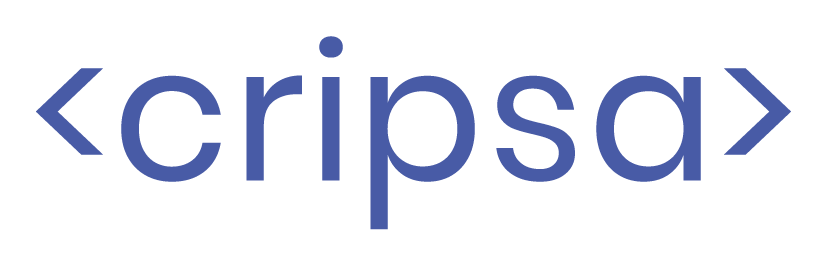Implementing OneLogin IdP for a Secure and Streamlined User Experience
Date Created: 19 Oct 2023Share:
In the contemporary digital realm, where security and user convenience take precedence, the role of Single Sign-On (SSO) solutions is pivotal.
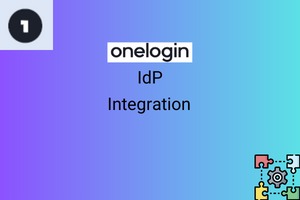
In the contemporary digital realm, where security and user convenience take precedence, the role of Single Sign-On (SSO) solutions is pivotal. OneLogin, a robust cloud-based Identity and Access Management (IAM) platform, is a prime example, offering both Single Sign-On (SSO) and Multi-Factor Authentication (MFA) capabilities. With OneLogin, you can function as an Identity Provider (IdP), delivering seamless SSO functionality to a wide array of applications. In this blog, we will take you through the process of implementing OneLogin IdP to enhance your application security and improve the user experience
Why OneLogin IdP Matters
OneLogin IdP serves as the linchpin of your security infrastructure, ensuring a seamless and secure user experience. Heres why it matters:
Centralized Access Control: OneLogin centralizes access control, allowing you to manage user authentication and access to various applications from a single, user-friendly platform.
Enhanced Security: The platform offers robust security features, including MFA and risk-based authentication, bolstering your applications against threats.
User Convenience: Users can access multiple applications with just one set of credentials, simplifying their experience and increasing productivity.
Now, lets delve into the process of implementing OneLogin IdP effectively:
1.
Setting up a OneLogin Account and Configuring Your IdP Settings
Commence the implementation by establishing your OneLogin account. Navigate to the OneLogin website and click on the "Sign Up" option. Following the creation of your account, the next step is configuring your IdP settings. This entails inputting your organizations particulars and selecting an appropriate SSO protocol. OneLogin offers support for a range of protocols, including SAML 2.0, WS-Federation, and OpenID Connect.
2. Add Your Applications to OneLogin
To add applications to OneLogin, go to the "Applications" tab and click "Add Application." You can search for applications in the OneLogin directory or add your own custom applications. Each added application will need to have its SSO settings configured. Navigate to the "SSO" tab for the specific application and input the required information.
3. Enabling SSO for Your Applications
With your applications securely integrated into OneLogin and their SSO settings properly configured, the next task is to activate SSO for these applications. Simply navigate to the "Applications" tab and select the "Enable" option for each application.
4. User Provisioning in OneLogin
Provisioning users within OneLogin can be achieved through two convenient methods: either by importing users from a CSV file or by manually adding users. To import users from a CSV file, head to the "Users" tab and choose the "Import Users" option. For manual user addition, click "Add User." Once users are added, the final step is to assign them to the relevant applications. Access the "Users" tab and proceed to the "Applications" section for each user. Here, you can specify the applications to which the user should be granted access and save the changes.
5. Test SSO
After configuring SSO for your applications and provisioning users, its crucial to test the SSO to ensure it functions properly. Attempt to log in to one of your applications using your OneLogin credentials. If you can access the application without being prompted for additional credentials, it indicates that SSO is working correctly.
Additional Recommendations for Implementing OneLogin IdP
Comprehensive Security Approach: To maximize the benefits of OneLogin IdP, it should be integrated as part of a holistic security strategy. This involves combining it with other security measures like firewalls, intrusion detection systems, and access control lists.
Regular System Maintenance: To uphold a secure environment, its essential to routinely update your systems, including the OneLogin IdP server and associated applications, with the latest security patches.
Strengthened Passwords: Ensure the use of robust passwords for both your OneLogin IdP account and applications. A strong password should consist of a minimum of 12 characters, encompassing a mix of uppercase and lowercase letters, numbers, and symbols.
Implement Multi-Factor Authentication (MFA): Elevate your security posture by enabling Multi-Factor Authentication (MFA) for your OneLogin IdP account and applications. MFA mandates users to provide multiple forms of authentication, such as a password and a one-time code, to gain access.
User Training: Educate your users about OneLogin IdP and the SSO process. This equips them with the knowledge to effectively utilize OneLogin IdP and troubleshoot any potential issues that may arise.
OneLogin
IdP is a robust IAM solution that enhances security and user experience across
a range of applications. By following the steps outlined in this guide, you can
seamlessly implement OneLogin IdP and provide SSO to your applications, making
user authentication and access control more secure and user-friendly.
As
you embark on your journey to implement OneLogin IdP, remember that Cripsa is a
trusted name in the realm of SSO SAML 2.0 IdP integration. They offer
unparalleled support and expertise in streamlining your authentication
processes. So, when you think of implementing advanced SSO solutions, think of
Cripsa to take your security to the next level.